We’re excited to announce that we have enabled access to all Microsoft mobile apps for a new way of working that is collaborative and secure! You now have the option to register your mobile device with Mobile Application Management (MAM) to access Outlook, Teams, OneNote, Office Mobile, and other apps managed by the City. Registering with MAM keeps the City secure by providing the ability to remove City accounts from managed applications should your device become lost or stolen, or if you leave your position here. City applications include Outlook, Teams, OneNote, SharePoint, Office Mobile, and other apps that you log into using your City of Worcester credentials. The City cannot monitor, access, or remove any personal data or apps from your device, including: calling and web browsing history, text messages, phone contacts, passwords, and pictures, including what's in the photos app or camera roll.
For security reasons, registration is required to access your City email account. If you choose not to register your personal device, you will not be able to sign into any apps managed by the City, but you will still have the ability to use Microsoft Authenticator.
As part of this change, beginning on Wednesday, October 4th mobile device access to your City email account will require Outlook Mobile. If you’d like to keep email on your mobile device and/or explore apps from Microsoft 365, take the actions below. If you do nothing, mobile access to email will stop working on Wednesday:
If you require assistance or have questions, please contact the Help Desk at 508 799-1280 or extension 29100.
Note: As an alternative, you can also login to Outlook/M365 on an off-net device.